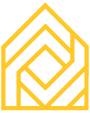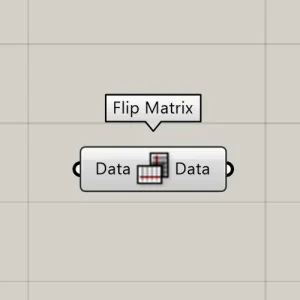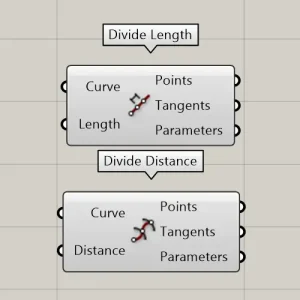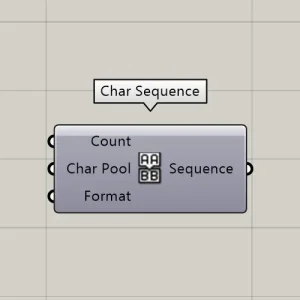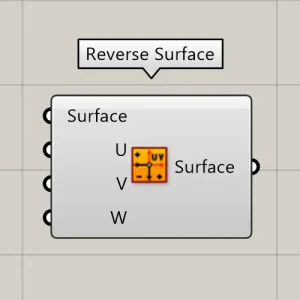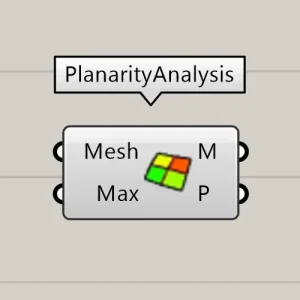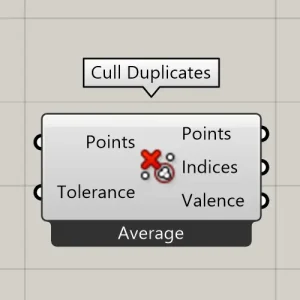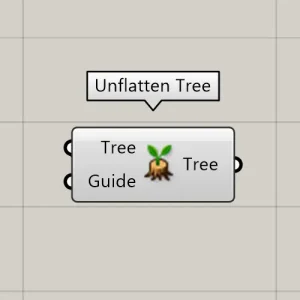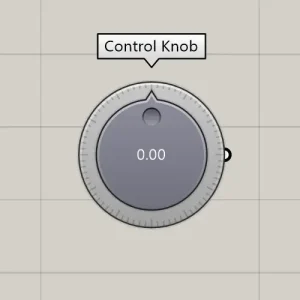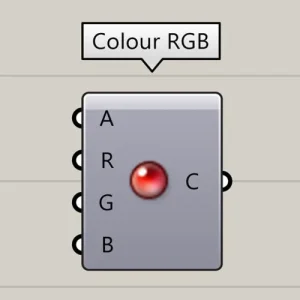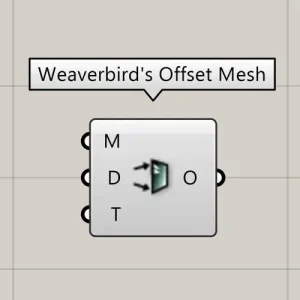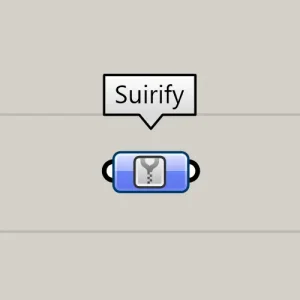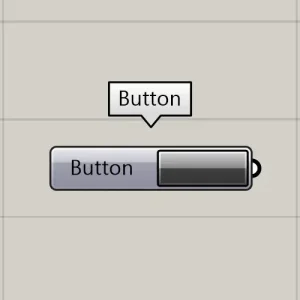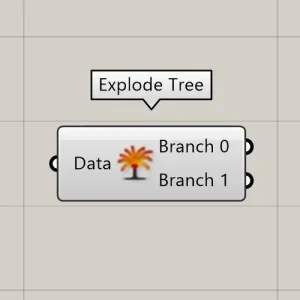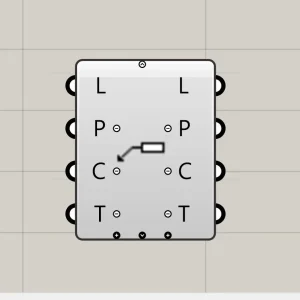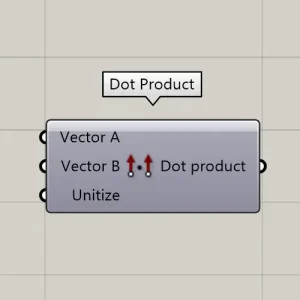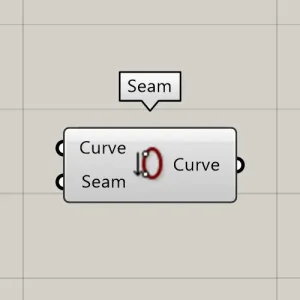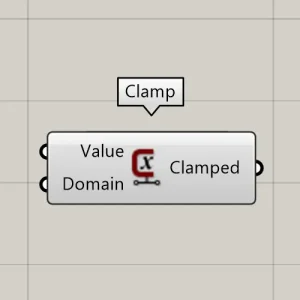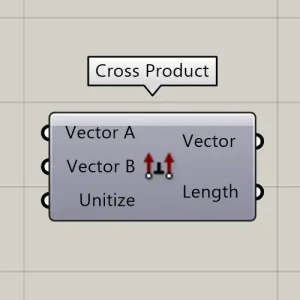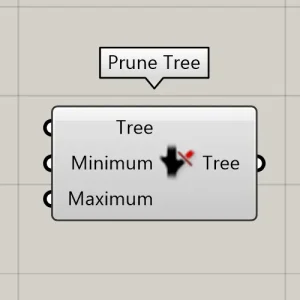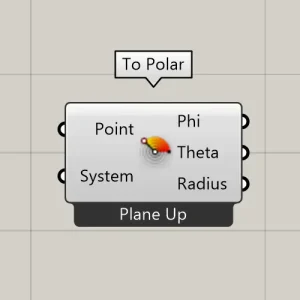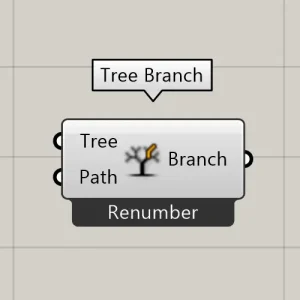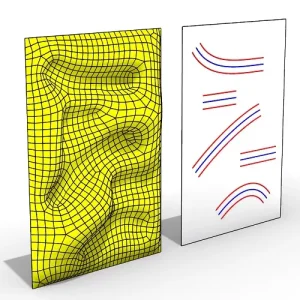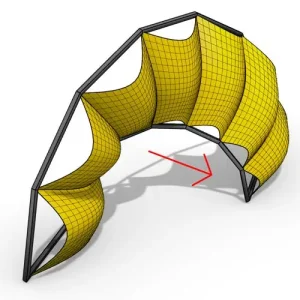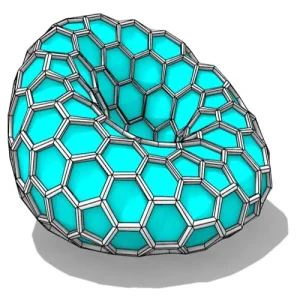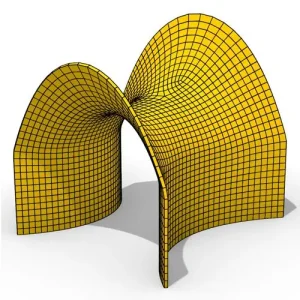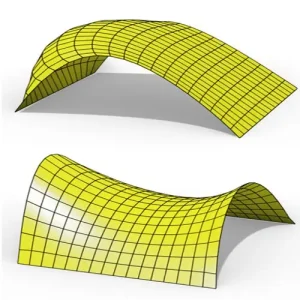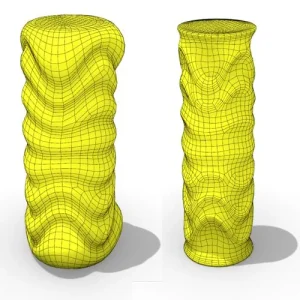Rhino Grasshopper Tips & Tricks
Unlock valuable insights with our Tips & Tricks page, where we share quick tips, clever techniques, and updates to enhance your Grasshopper and Rhino skills. From component-specific advice to techniques for mastering parametric design, and even the latest updates on Rhino 8, this page is designed to help computational designers elevate their knowledge and workflows. Perfect for anyone looking to stay ahead in the world of parametric design.
Examples
Discontinuity
Rated 5.00 out of 5
Reverse Surface (Rhino 8)
Rated 5.00 out of 5
Closest Object
The Curve Nearest Object component in Grasshopper offers a powerful and unique capability: it allows multiple data types (e.g., points, curves, surfaces, and meshes) to be connected simultaneously as inputs. The component then determines the closest object to the specified curve, regardless of its type, and outputs it seamlessly.
Polar Sorting
The 'To Polar' component analyzes the polar position of points relative to a base plane. When working with a set of disordered points that you want to organize in polar order, you can use the Phi output from this component to sort them.
Note that the sorting starts from the X-direction of the base plane, so ensure the plane is correctly oriented for your needs.
Load more products
Loading...