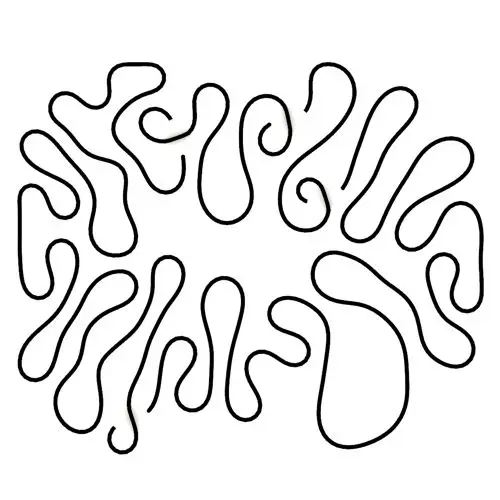
Differential Growth
In this Kangaroo Grasshopper tutorial, you’ll learn how to create a differential growth pattern on any mesh surface by projecting
In this Grasshopper tutorial we will learn how to make an offset from a series of curves. We will use the “Offset intersection” component from the Fennec Plugin.
Tutor : Mohammad Yazdi
You can access and download the plugins utilized in this tutorial from the end of this page.
Grasshopper Tutorial: Understanding the Offset Operation Using the Fennec Plugin
Welcome to our in-depth tutorial on how to execute an offset operation on a series of curves using Grasshopper! The ability to offset curves is essential for numerous architectural and design applications. Here, we’ll harness the “Offset Intersection” component available in the Fennec Plugin.
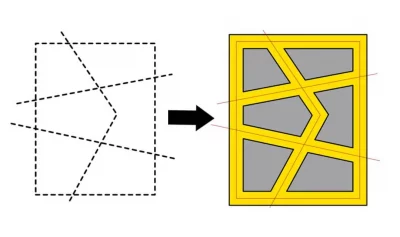
1. Introduction to Offset Intersection in Fennec Plugin: The “Offset Intersection” is a valuable component in the Fennec Plugin that enables users to create inner and outer offsets from a given set of curves. Here’s how to use it:
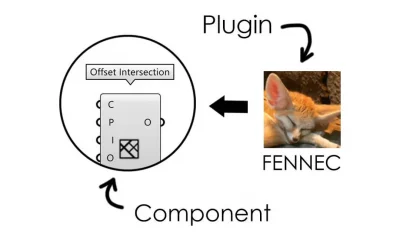
2. Setting Up Your Curves:
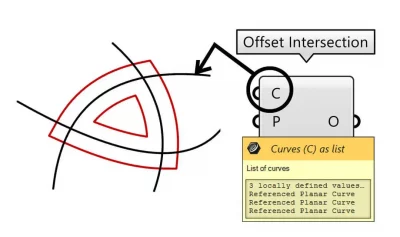
3. Determining Your Offset Distances:
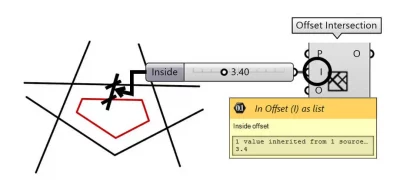
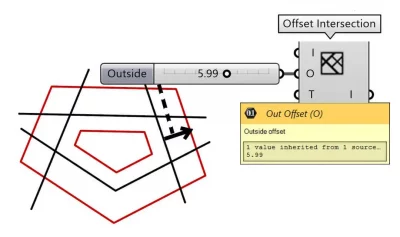
4. Fine-tuning the Corners of the Offset Curves:
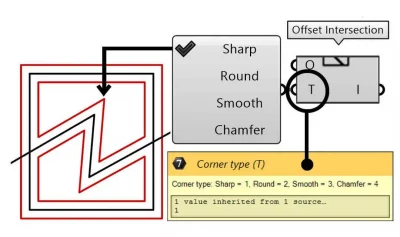
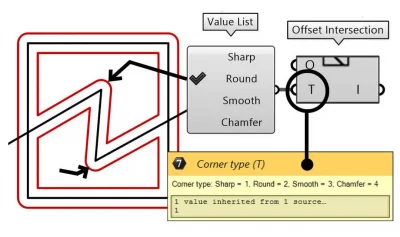
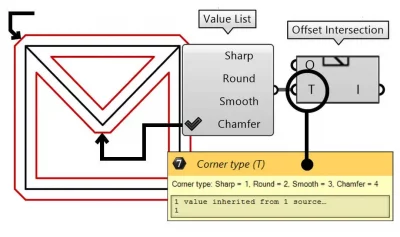
5. Controlling the Intersection Regions:
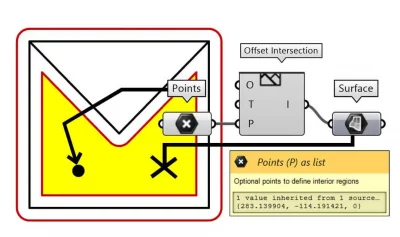
6. Retrieving Your Offset Results:
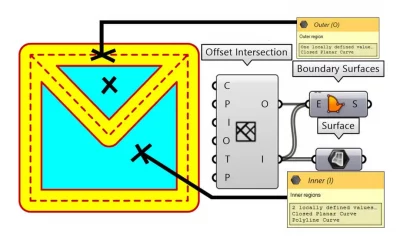
In conclusion, mastering the “Offset Intersection” component in the Fennec Plugin can significantly enhance your Grasshopper offset operations. By understanding and adjusting each input, you can achieve varied and nuanced design outcomes tailored to your project’s specific needs. We hope this expanded guide assists you in your design endeavors!
Duration : 8 Minutes
Duration : 4 Minutes
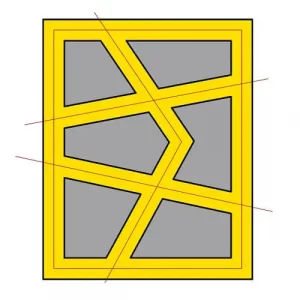
The Offset Intersection (Fennec Plugin) enables users to create inner and outer offsets from a given set of curves. Here’s how to use it :
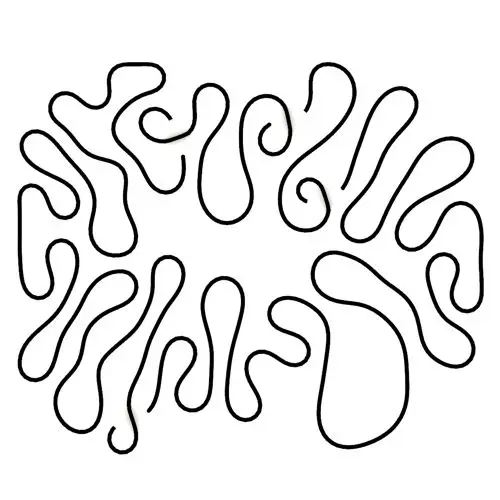
In this Kangaroo Grasshopper tutorial, you’ll learn how to create a differential growth pattern on any mesh surface by projecting

In this Grasshopper beginner tutorial, you’ll learn how to design a parametric vase with triangular faces, fully controllable height, thickness,
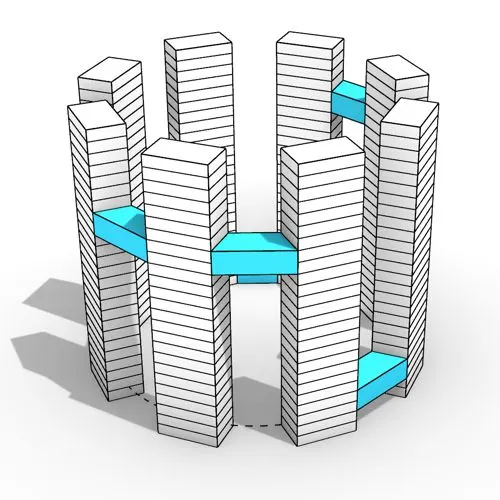
In this Grasshopper tutorial, you’ll learn how to design a series of parametric towers arranged around a curve and connect

In this Grasshopper tutorial, you’ll learn how to design a parametric wall using solid difference and contour techniques.

In this Grasshopper example file, you can model an exoskeleton Mesh structure with entwined curves parametrically.

In this Rhino Grasshopper tutorial for beginners, you’ll learn how to model a parametric Voronoi MultiPipe SubD structure on a
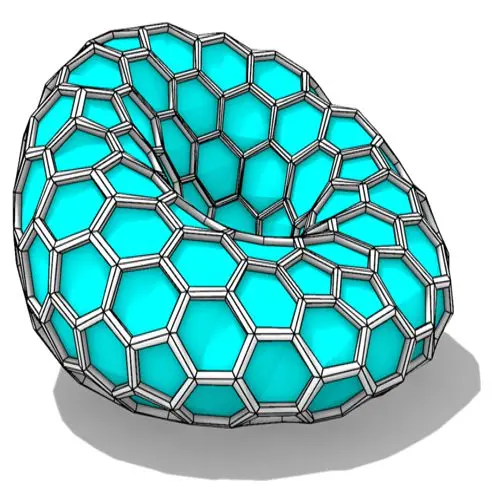
In this Grasshopper tutorial, you’ll learn how to create a parametric form by defining a base polygon and converting it
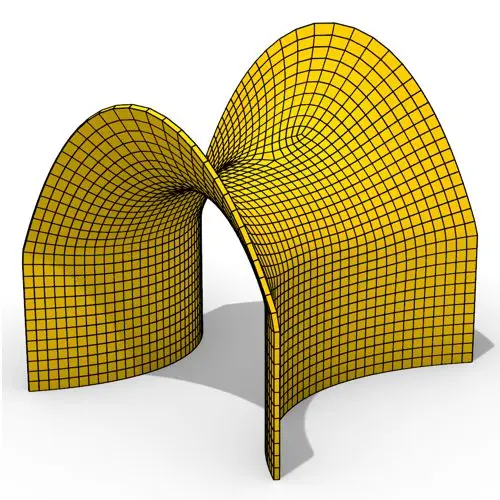
In this Grasshopper tutorial, you’ll learn how to create a minimal surface generated from a series of catenary curves using
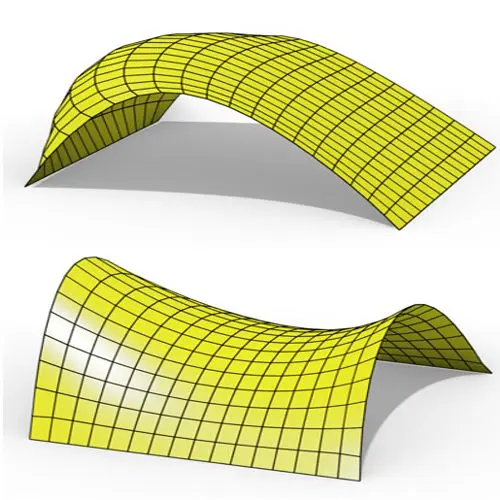
In this Grasshopper Kangaroo tutorial, you’ll learn how to create a parametric mesh and deform it using wind forces and

In this Grasshopper tutorial, you’ll learn how to create a simple two-layer Vierendeel space frame structure by defining any four-sided
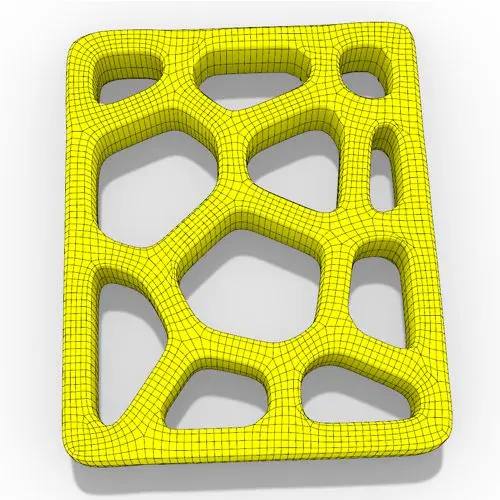
In this Grasshopper Voronoi tutorial, you’ll learn how to create a parametric mesh generated from random or controllable Voronoi cells
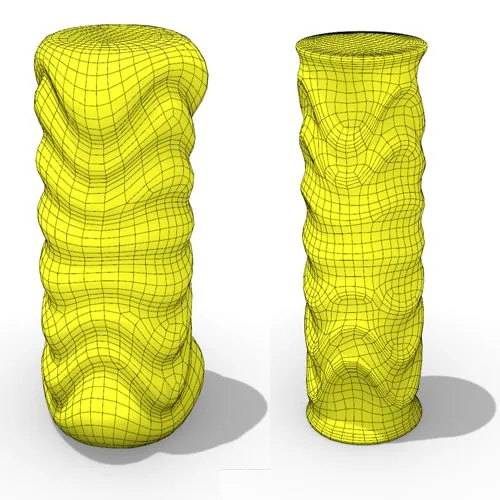
In this Grasshopper tutorial, you’ll learn how to create a dynamic parametric mesh using section curves and Kangaroo physics to

In this Grasshopper tutorial for beginners, you will learn how to design a parametric tower defined by four control points

In this Grasshopper tutorial for beginners, you will learn how to design a parametric facade composed of modular openings.

In this Grasshopper tutorial because we know how to convert a series of lines to a frame now we can
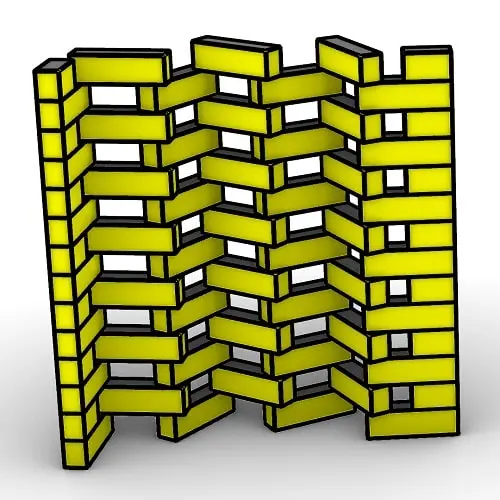
In this Rhino Grasshopper Script, you can model a parametric brick wall by defining a base curve

In this Grasshopper Python Lesson, we are going to talk more about the basics and how to use Print and
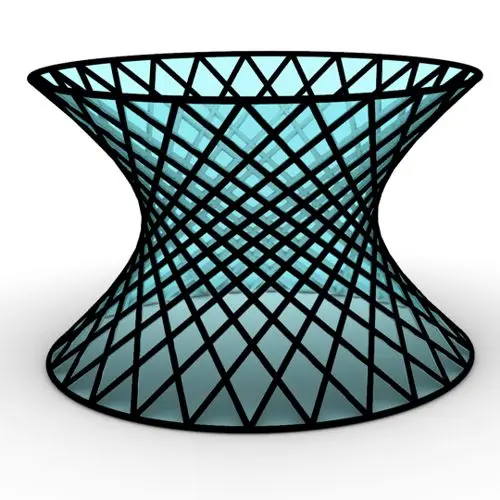
In this Rhino Grasshopper Tutorial we are going to learn how to make a series of rotating lines around two
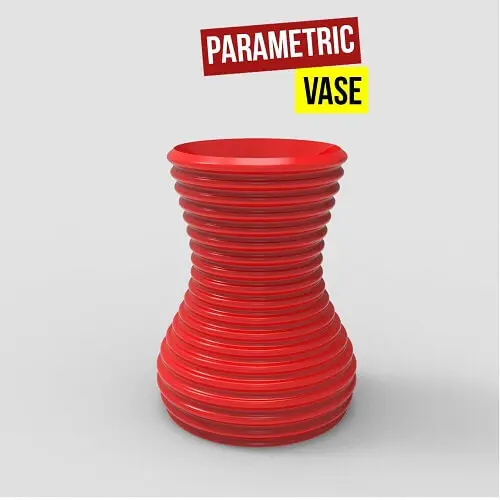
In this Paracourse Lesson (25 Minutes), You can learn how to model a parametric vase by using a Perlin Noise

In this Grasshopper lesson, I will talk about managing output data with a turning tower example. First I,m going to
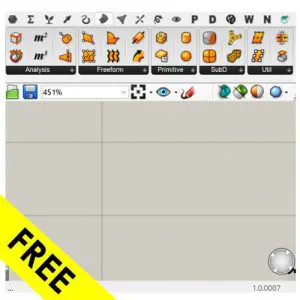
In the introductory lesson, we’ll explore the Grasshopper 1.0 canvas and familiarize ourselves with its fundamental features.
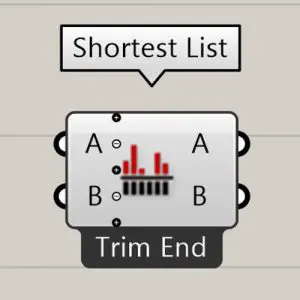
Now we have learned the basics of the canvas we will take a look at the most important aspect of
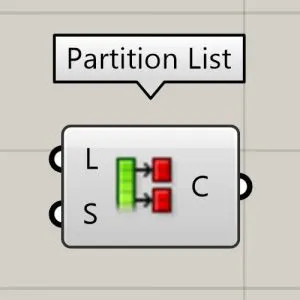
Now we will learn how to manage data with more tools like list length , partition list and simplify.
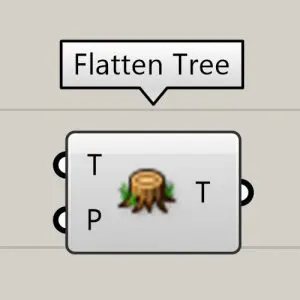
After learning about the Partition list, it’s time to learn how to destroy the data trees with flatten and also
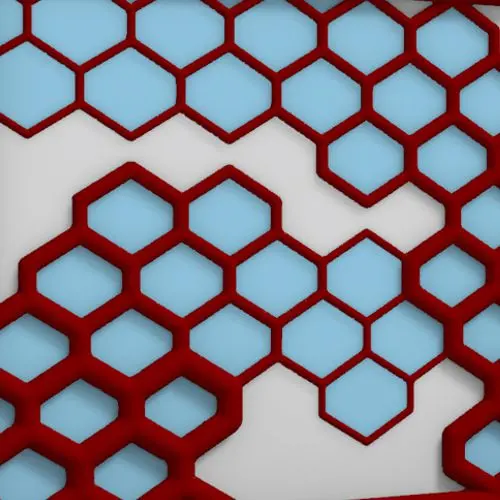
In this Grasshopper example file, you can design a parametric facade with variable-thickness hexagonal cells.

In this Grasshopper example file, you can model and simulate a parametric facade with free-form openings using the mesh relaxation
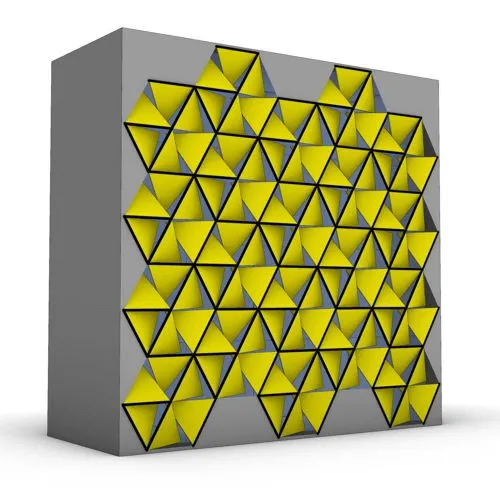
In this grasshopper example file, you can use a hexagonal module to model a parametric facade.

In this grasshopper example file, you can use the morph components to apply a 3d wave pattern on a mesh.
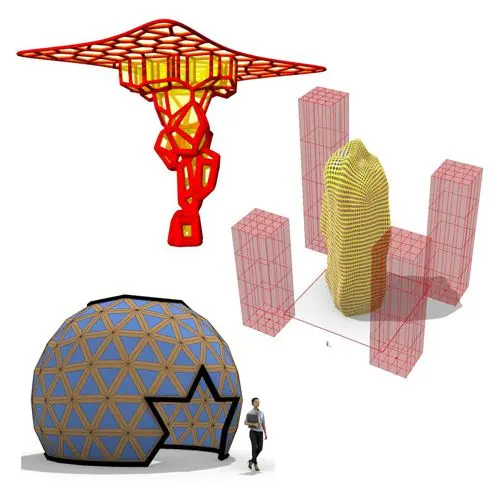
In these Grasshopper example files, you can design a parametric geodesic dome with customizable openings, generate optimized tower forms using

In this Grasshopper example file, you can create relaxing Voronoi cells on a facade , a blobby form with a
Parametric Ideas for Architects @2025
This tutorial or example file is exclusive to Paracourse Members.
Paracourse is an extensive library of video tutorials and example files, designed to guide you through your parametric design journey. With over 1,500 open example files & 600 Video Tutorials, you can freely edit and adapt them for your projects—no credit required.

Learn parametric design from scratch with over 100 hours of step-by-step tutorials, covering beginner to intermediate levels. Master components and their use in the design process.

Explore our open-to-edit .gh files to see how each subject is designed parametrically using Grasshopper3D. Freely adapt them for your projects—no credit required.

Delve into complete algorithms with our advanced tutorials. Learn the logic behind each step, understand how the parts work together, and see how to apply them effectively in your designs.
Grasshopper empowers architects and designers to create sophisticated, customizable designs with ease.
Architects, industrial designers, artists, and anyone passionate about parametric design will find value in this course.
With diverse tutorials and open example files, you’ll have everything you need to tackle any design challenge.
Mastering Grasshopper with Paracourse can significantly enhance your career prospects.
Reviews
There are no reviews yet.