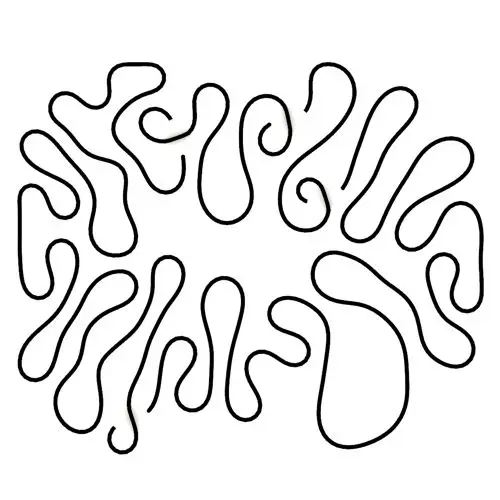
Differential Growth
In this Kangaroo Grasshopper tutorial, you’ll learn how to create a differential growth pattern on any mesh surface by projecting
In this Weaverbird Grasshopper tutorial, I will use three different plugins (Weaverbird, Cocoon, and Kangaroo) which will take your modeling to a whole new level! First, we will model our solid mesh with Cocoon and then we will refine the mesh with Kangaroo and at the end, we use weaverbird to give our mesh some power.
Duration : 25 Minutes
After installing all the plugins you can go to the Cocoon menu and use the point charge tool to produce a point charge
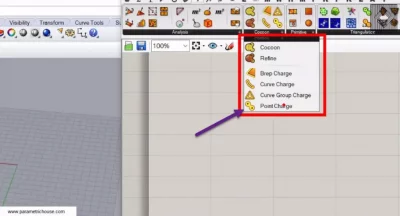
To produce the point charge you can simply give the points to the point input and define the radius by using a “Gene pool” Be sure to double-click the gene pool and set the number of sliders same as the points. The charge strength is basically 1 or -1 and it defines if the charge is positive or negative
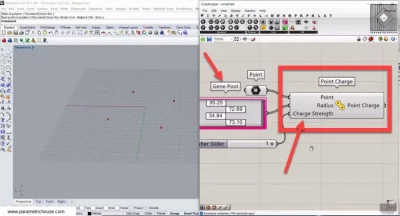
After producing the point charge you can use the Cocoon component to model the main mesh. The ISO is a number between 0 and 1 and a lower number will merge the point charges in a near distance compared to a higher ISO number. The cell size is the size of the voxels and it’s better to start with a bigger number and slowly decrease it to find the perfect size! Give a “Boolean toggle” to the Execute input and double click it to “True” so you can have the mesh!
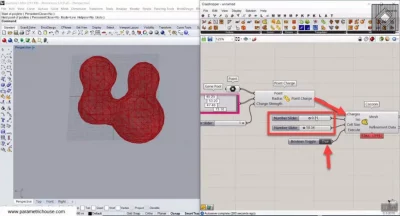
You can also add multiple curves and give them a curve charge and connect them to the charges input. This will produce voxels around the curves and connect the points together.
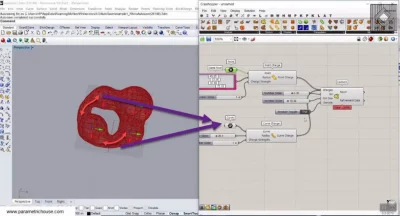
You can also give a Brep charge if you want to add a solid or a surface to your overall model.
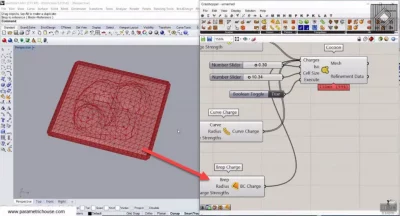
The last step is to use the Refine tool to make the mesh smoother. You can simply give the same number (maybe something between 5 to 15) to the “Samples” “Laplacian smoothing” and “Valence passes” because it will slightly change your overall mesh. The most important input is the SubD which can start from 1 but don’t increase it to something like 3 or 4 as it will subdivide the mesh and increase the mesh size. The sample size can be a number smaller than the size we gave to the cocoon component so start with the same number and gradually decrease it! The tolerance can be like 0.1 or 0.01 . Give a “Boolean toggle” to the Execute input and double click it to “True” so you can have the refined mesh!
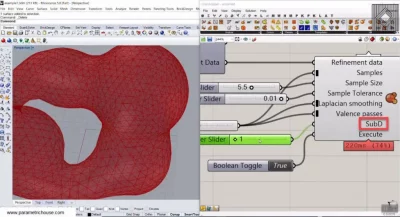
You can also have a part of your mesh by using the “Clipping plane”. Simply right-click on your viewport title and choose the clipping plane and move it to see the results.
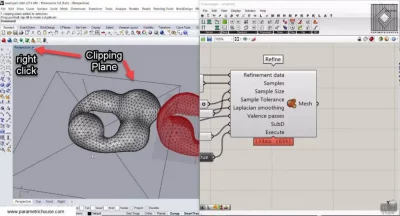
After refining the Mesh you can use the Mesh split tool and split your mesh with a box mesh for example. You can use the “List item” tool to extract the top mesh and work on it with Kangaroo and cocoon.
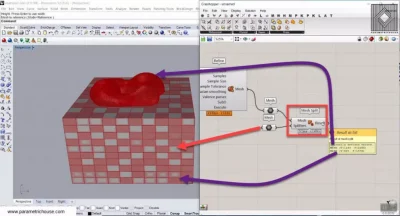
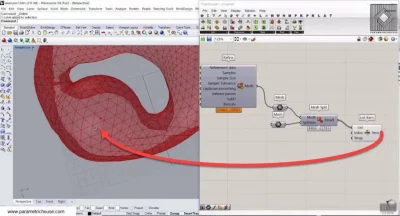
After extracting the upper part of the mesh you can head over to Kangaroo Physics menu >mesh and use the Mesh Machine tool. This tool will also refine your mesh after splitting or editing your main mesh. Give your mesh to the Geometry input and go to the weaverbird menu. In the extract section use the naked boundary to extract the boundary of the mesh and give it to the MeshMachine’s Fix curves. This will fix your mesh at the boundary. Give a number to the Length input which will define the length of the mesh edges. Define a number for iterations (maybe 5 to 15) and give a Boolean toggle to the Reset. At the end connect the output to the Params>Geometry>Plankton mesh and finally to a mesh object. If you change the Length be sure to set the reset to true and again to false!
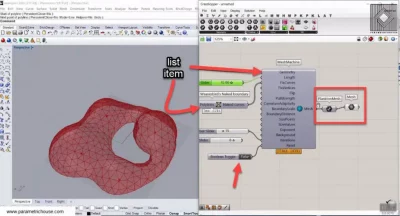
Finally, we get to the Weaverbird core tools. By combining Weaverbird with Cocoon you can produce amazing mesh models.
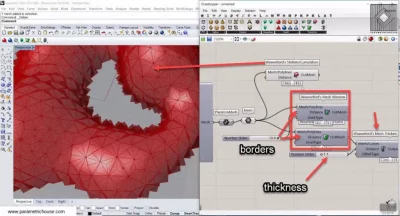
4-Catmull-Clark subdivision will help you to smooth your final mesh.
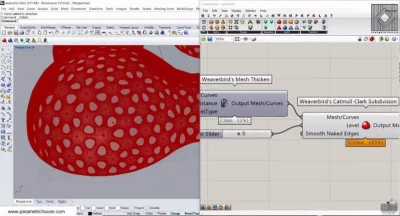
5-Inner Polygons Subdivision will give you a star pattern on a triangle mesh.

6-Bevel Edges will Bevel the Edges! 🙂
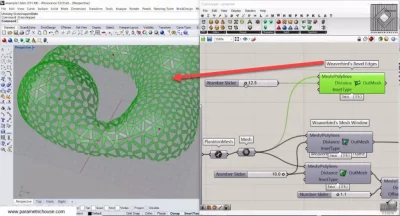
7-Dual Graph will produce a hexagonal pattern on a triangular mesh. It basically connects the center of the edges to the center of the mesh faces!
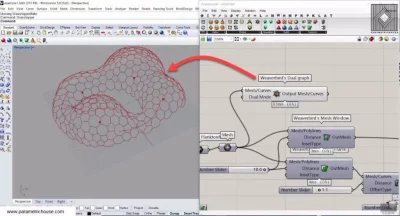

In this Weaverbird Grasshopper tutorial, I will use three different plugins (Weaverbird, Cocoon, and Kangaroo) which will take your modeling to a whole new level! First, we will model our solid mesh with Cocoon and then we will refine the mesh with Kangaroo and at the end, we use weaverbird to give our mesh some power.
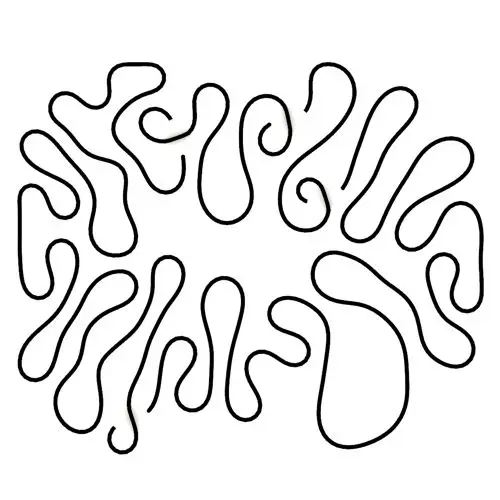
In this Kangaroo Grasshopper tutorial, you’ll learn how to create a differential growth pattern on any mesh surface by projecting

In this Grasshopper beginner tutorial, you’ll learn how to design a parametric vase with triangular faces, fully controllable height, thickness,
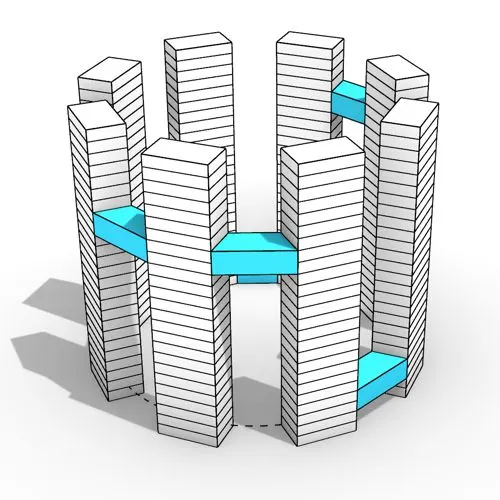
In this Grasshopper tutorial, you’ll learn how to design a series of parametric towers arranged around a curve and connect

In this Grasshopper tutorial, you’ll learn how to design a parametric wall using solid difference and contour techniques.

In this Grasshopper example file, you can model an exoskeleton Mesh structure with entwined curves parametrically.

In this Rhino Grasshopper tutorial for beginners, you’ll learn how to model a parametric Voronoi MultiPipe SubD structure on a

In this Grasshopper tutorial, you’ll learn how to create a simple two-layer Vierendeel space frame structure by defining any four-sided
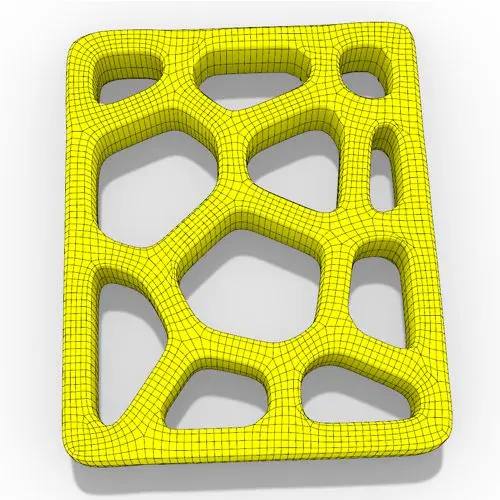
In this Grasshopper Voronoi tutorial, you’ll learn how to create a parametric mesh generated from random or controllable Voronoi cells
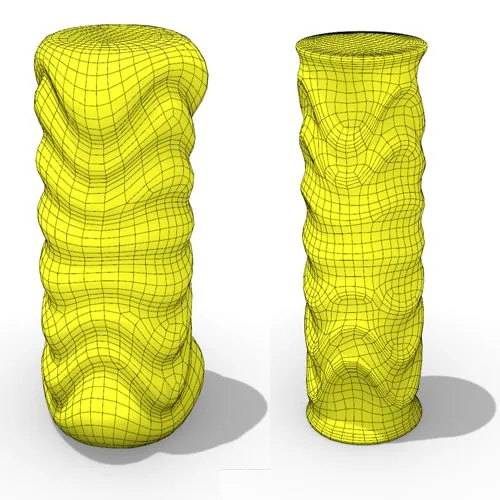
In this Grasshopper tutorial, you’ll learn how to create a dynamic parametric mesh using section curves and Kangaroo physics to

In this Grasshopper Kangaroo tutorial, you’ll learn how to model a parametric tensile structure by defining anchor points, the direction
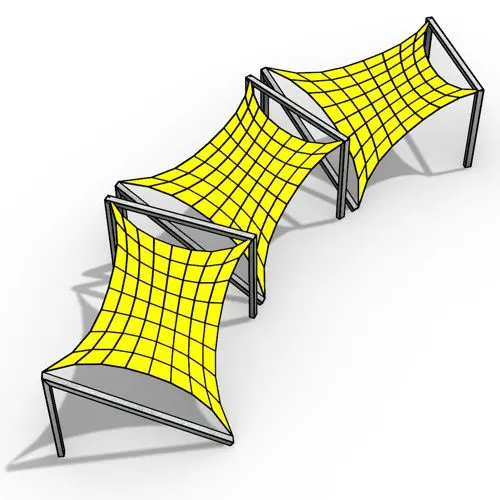
In this Grasshopper Kangaroo tutorial, you’ll learn how to model a series of tensile structures arrayed along any open or

In this Rhino Grasshopper tutorial, you’ll learn how to model a parametric tree-like structure using only native Grasshopper components, with

In this Grasshopper tutorial for beginners, you will learn how to design a parametric tower defined by four control points

In this Grasshopper tutorial for beginners, you will learn how to design a parametric facade composed of modular openings.

In this Grasshopper tutorial because we know how to convert a series of lines to a frame now we can
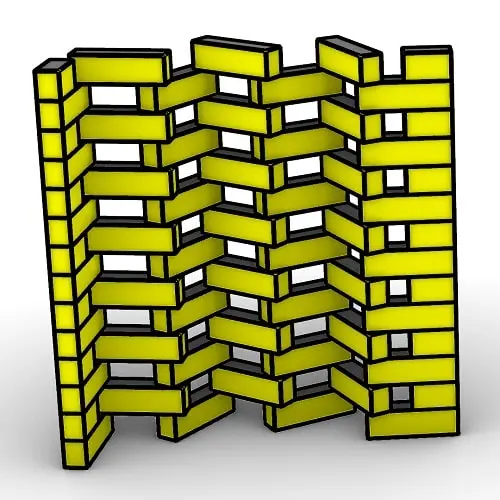
In this Rhino Grasshopper Script, you can model a parametric brick wall by defining a base curve

In this Grasshopper Python Lesson, we are going to talk more about the basics and how to use Print and
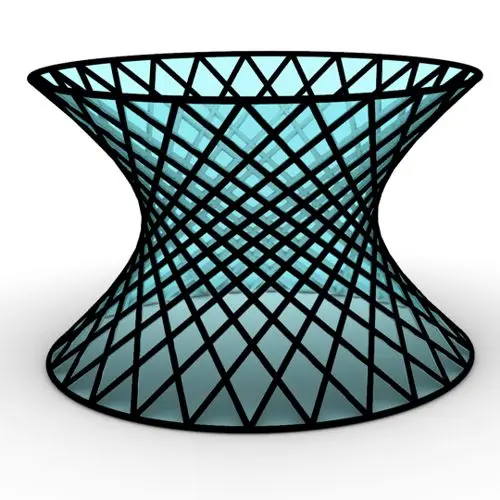
In this Rhino Grasshopper Tutorial we are going to learn how to make a series of rotating lines around two
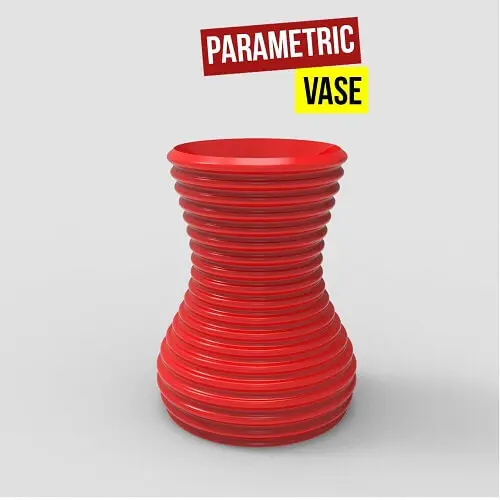
In this Paracourse Lesson (25 Minutes), You can learn how to model a parametric vase by using a Perlin Noise

In this Grasshopper lesson, I will talk about managing output data with a turning tower example. First I,m going to
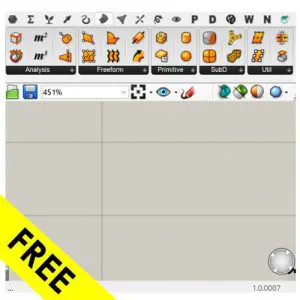
In the introductory lesson, we’ll explore the Grasshopper 1.0 canvas and familiarize ourselves with its fundamental features.
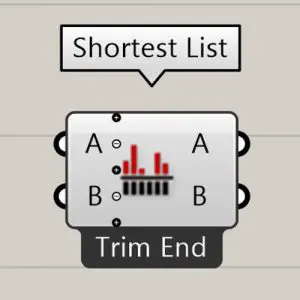
Now we have learned the basics of the canvas we will take a look at the most important aspect of
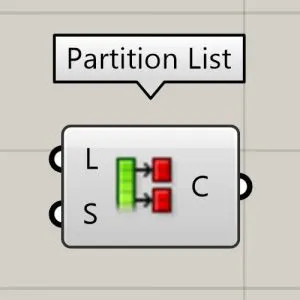
Now we will learn how to manage data with more tools like list length , partition list and simplify.
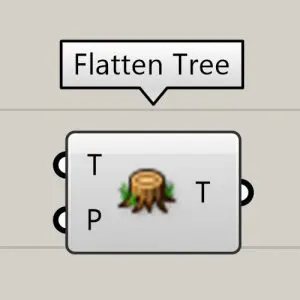
After learning about the Partition list, it’s time to learn how to destroy the data trees with flatten and also
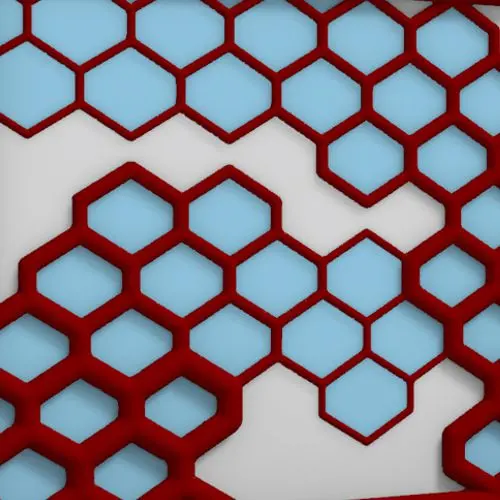
In this Grasshopper example file, you can design a parametric facade with variable-thickness hexagonal cells.

In this Grasshopper example file, you can model and simulate a parametric facade with free-form openings using the mesh relaxation
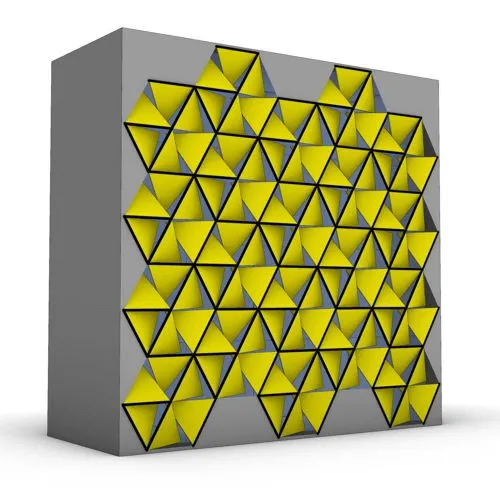
In this grasshopper example file, you can use a hexagonal module to model a parametric facade.

In this grasshopper example file, you can use the morph components to apply a 3d wave pattern on a mesh.
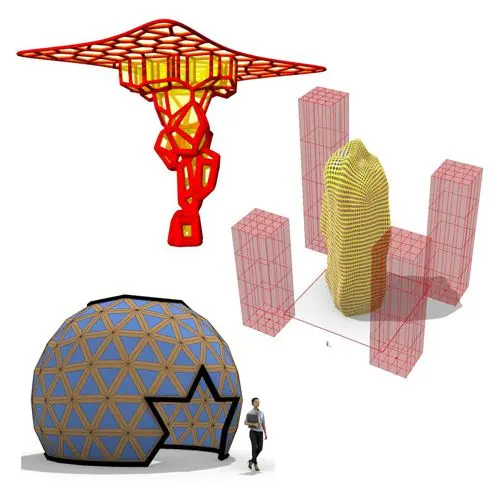
In these Grasshopper example files, you can design a parametric geodesic dome with customizable openings, generate optimized tower forms using

In this Grasshopper example file, you can create relaxing Voronoi cells on a facade , a blobby form with a
Parametric Ideas for Architects @2025
This tutorial or example file is exclusive to Paracourse Members.
Paracourse is an extensive library of video tutorials and example files, designed to guide you through your parametric design journey. With over 1,500 open example files & 600 Video Tutorials, you can freely edit and adapt them for your projects—no credit required.

Learn parametric design from scratch with over 100 hours of step-by-step tutorials, covering beginner to intermediate levels. Master components and their use in the design process.

Explore our open-to-edit .gh files to see how each subject is designed parametrically using Grasshopper3D. Freely adapt them for your projects—no credit required.

Delve into complete algorithms with our advanced tutorials. Learn the logic behind each step, understand how the parts work together, and see how to apply them effectively in your designs.
Grasshopper empowers architects and designers to create sophisticated, customizable designs with ease.
Architects, industrial designers, artists, and anyone passionate about parametric design will find value in this course.
With diverse tutorials and open example files, you’ll have everything you need to tackle any design challenge.
Mastering Grasshopper with Paracourse can significantly enhance your career prospects.
Reviews
There are no reviews yet.